|
|
|
Easy Screen Capture Tutorial
╩╩╩╩╩╩╩╩╩╩╩╩╩╩╩╩╩╩╩╩╩╩╩╩╩╩╩╩╩╩╩╩
Screen Capturing is making a picture of anything that appears on your screen.
I cropped it to make it smaller, but you can see the online picture and web page
and more were all captured, and pasted as a new image.
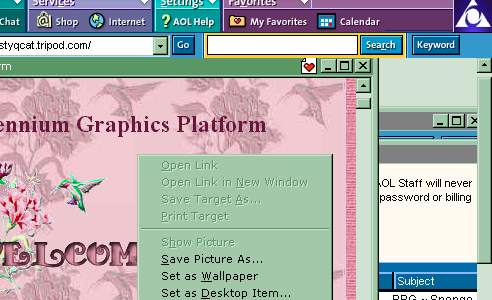
I use my Print Screen Button and Paint Shop Pro for Screen Capturing.
I'm sure there are other ways, but this is simple and easy.
On your Keyboard you will see a key that says Print Screen.
It's usually on the right side above the Insert, home, delete and arrow keys.
Mine is next to the scroll lock key. Underneath the words Print Screen is
a line then the letters SysRq. Select what you wish to capture from your
screen and press your Print Screen key. Now go into your Paint Shop
Pro Program, which most computers have a basic version of, or any similar
Program. Click on Edit in you toolbar, then Paste as a New Image.
Your Captured image should now appear on your work space. 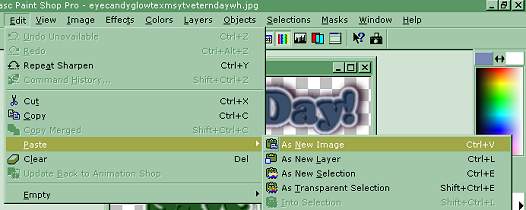
You can save it to a disk, cd or your hard drive.
~~~~~~~~~~~~~~~~~~~~~~~~~~~~~~~~
This was created with PSP 7 ~ download a trial version.
| Animated Background | |
|---|---|
| Frame on Fire Animated Tutorial | |
| Color Basics Tutorial - Part I | |
| Color Basics Tutorial - Part II | |
[Links][Care][Help][Parlor][Storme Central] [Millennium] [Storme II[Den][Yard]
[Garden][Patriotic Porch][RealEstate][Study][Patch][Attic] [Ring] [Vacation]
[Furship] [Add link] [Designs] [Adoptions] [Halloween][Birthday] [Loft] [Snow]
[Lists][Island] [Hostess] [Banners] [Shelf][Graphics] [Game] [Awards]
[cards and services][Samples] [Graphics 2] [Storme Cards][Library]][Cat]
[Samples]Loft2][Haunted Courthouse][AdotptionPorch][Tutorials]
[Garden Friends][Island2][Webring]GraphicII][[Index][Fireworks]
╩╩╩╩╩╩╩╩╩╩╩╩╩╩╩╩╩╩╩╩╩╩╩╩╩╩╩╩╩╩╩╩
Javascripts thanks to Dynamic Drive.
╩╩╩╩╩╩╩╩╩╩╩╩╩╩╩╩╩╩╩╩╩╩╩╩╩╩╩╩╩╩╩╩
This page was last edited January 18, 2004.
This tutorial's classroom is at 50 megs..